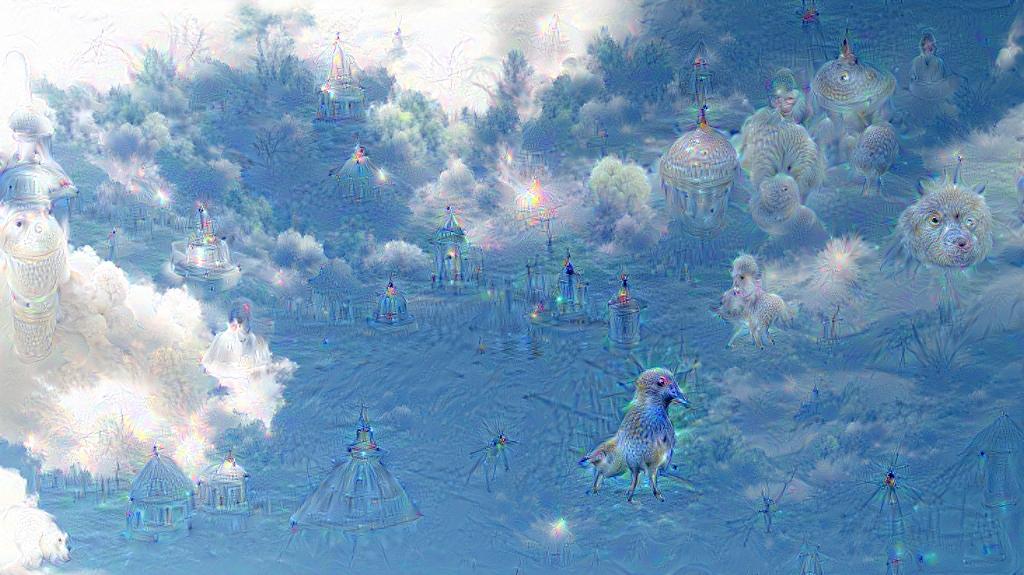・2019/05/06
 【ビルド版】NVIDIA Jetson Nanoで Caffe DeepDreamを GPUパワーで動かしてキモイ絵をモリモリ量産
【ビルド版】NVIDIA Jetson Nanoで Caffe DeepDreamを GPUパワーで動かしてキモイ絵をモリモリ量産
(NVIDIA Jetson Nanoで Caffe Deep Learningをビルドして CUDAで DeepDreamを動かしてキモイ絵を生成する)
Tags: [Raspberry Pi], [電子工作], [ディープラーニング]
● Jetson Nano、Jetson Xavier NXの便利スクリプト
・2020/07/03

【2020年版】NVIDIA Jetson Nano、Jetson Xavier NXの便利スクリプト
Jetsonの面倒な初期設定やミドルウェアのインストールを bashスクリプトの実行だけで簡単にできます
● 2020年追記 Caffeは OpenCV 3系を必要とします
OpenCV 4系に対応改造した Caffeを使う事で JetPack 4.3以降はハッピーに成れる!!
Qengineering / caffe
Special adapted for OpenCV 4.1 and Python 3.6+
Install OpenCV 4.1.2 and Caffe on Ubuntu 18.04 for Python 3
● NVIDIA Jetson Nanoで OpenCV 3をビルドしてインストールする方法、NVCaffe等の OpenCV 4未対応を動かす
NVIDIA Jetson Nanoに「古い」 OpenCV 3.4.10をビルドしてインストールする方法
・2020/04/25

NVIDIA Jetson Nanoで OpenCV 3をビルドしてインストールする方法、NVCaffe等の OpenCV 4未対応を動かす
NVIDIA Jetson Nanoに「古い」 OpenCV 3.4.10をビルドしてインストールする方法
● 2020/04追記 fatal error: opencv2/core/core.hpp No such file or directory
src/caffe/util/io.cpp:6:10: fatal error: opencv2/core/core.hpp: No such file or directory
#include <opencv2/core/core.hpp>
^~~~~~~~~~~~~~~~~~~~~~~
原因:OpenCVが 3から 4になったから
jetson@jetson-desktop:~$ python -c "import cv2; print (cv2.__version__)"
4.1.1
jetson@jetson-desktop:~$ ls -l /usr/include/opencv4/opencv2/
drwxrwxr-x 2 root root 4096 12月 17 03:56 calib3d
-rw-r--r-- 1 root root 182567 12月 14 00:46 calib3d.hpp
drwxrwxr-x 7 root root 4096 12月 17 03:56 core
-rw-r--r-- 1 root root 151515 12月 14 00:46 core.hpp
-rw-r--r-- 1 root root 3440 12月 14 02:25 cvconfig.h
drwxrwxr-x 3 root root 4096 12月 17 03:56 dnn
-rw-r--r-- 1 root root 3347 12月 14 00:46 dnn.hpp
jetson@jetson-desktop:~$ ls -l /usr/include/opencv4/opencv2/core/
-rw-r--r-- 1 root root 21525 12月 14 00:46 affine.hpp
-rw-r--r-- 1 root root 2819 12月 14 00:46 async.hpp
-rw-r--r-- 1 root root 26499 12月 14 00:46 base.hpp
-rw-r--r-- 1 root root 1197 12月 14 00:46 bindings_utils.hpp
-rw-r--r-- 1 root root 845 12月 14 00:46 bufferpool.hpp
-rw-r--r-- 1 root root 6975 12月 14 00:46 check.hpp
-rw-r--r-- 1 root root 128652 12月 14 00:46 core_c.h
-rw-r--r-- 1 root root 2366 12月 14 00:46 core.hpp
Compile error on OpenCV 4.0.1 #6680
Fix build with OpenCV 4.0 #6625
Support OpenCV 4 compatible with older versions #6693
●解決方法:USE_OPENCVのコメントを「取る」= OpenCVを使わない
USE_OPENCV := 0
sed -i 's/# USE_OPENCV/USE_OPENCV/' Makefile.config
●駄目な解決方法:明示的に OpenCV 3をインストールする
jetson@jetson-desktop:~/nvcaffe$ apt-cache search libopencv-core3.2
libopencv-core-dev - development files for libopencv-core3.2
libopencv-core3.2 - computer vision core library
sudo apt-get install -y libopencv-core-dev libopencv-core3.2
●駄目な解決方法:/usr/include/opencv2でエラーが出ない様にシンボリックリンクを張る
jetson@jetson-desktop:~$ sudo ln -s /usr/include/opencv4/opencv2/ /usr/include/opencv2
jetson@jetson-desktop:~$ ls -l /usr/include/opencv2/core/
-rw-r--r-- 1 root root 21525 12月 14 00:46 affine.hpp
-rw-r--r-- 1 root root 2819 12月 14 00:46 async.hpp
-rw-r--r-- 1 root root 26499 12月 14 00:46 base.hpp
-rw-r--r-- 1 root root 1197 12月 14 00:46 bindings_utils.hpp
-rw-r--r-- 1 root root 845 12月 14 00:46 bufferpool.hpp
-rw-r--r-- 1 root root 6975 12月 14 00:46 check.hpp
-rw-r--r-- 1 root root 128652 12月 14 00:46 core_c.h
-rw-r--r-- 1 root root 2366 12月 14 00:46 core.hpp
error: ‘CV_FILLED’ was not declared in this scope
● NVIDIA Jetson Nanoで Google DeepDreamを動かしてキモイ絵を量産する
Raspberry Piでも動かした事の有る DeepDreamを NVIDIA Jetson Nanoの GPUパワーで動かしてみます。
下記はラズパイで Caffeを動かしたまとめ。
・2018/08/04

【ビルド版】Raspberry Piで DeepDreamを動かしてキモイ絵をモリモリ量産 Caffe Deep Learning Framework
ラズパイで Caffe Deep Learning Frameworkをビルドして Deep Dreamを動かしてキモイ絵を生成する
・2018/08/04

【インストール版】Raspberry Piで DeepDreamを動かしてキモイ絵をモリモリ量産 Caffe Deep Learning
ラズパイで Caffe Deep Learning Frameworkをインストールして Deep Dreamを動かしてキモイ絵を生成する
● NVIDIA Jetson Nanoで Google DeepDreamを動かしてキモイ絵を量産する方法
DeepDreamを動かすには Caffeと言う Deep Learning Frameworkを使用します。
Caffeは apt-getでもインストールできますが、その後に DeepDreamを動かす方法が分からないのでビルドする方法を取ります。
(apt-getでインストールした Caffeの場合は PYTHONPATHと LD_LIBRARY_PATHへのパス設定は不要)
● NVIDIA Jetson Nanoとラズパイ3B+との Caffe Deep Learning Frameworkの動作速度ベンチマーク比較
wget https://github.com/google/deepdream/raw/master/flowers.jpg
python deepdreamer.py flowers.jpg
320x240pxの画像
| Raspberry Pi 3B+ CPU | Atlas | 180秒 | 2018/8のバージョン Caffe |
| Raspberry Pi 3B+ CPU | Atlas | 160秒 | Jetsonと同じ最新バージョン Caffe |
| Raspberry Pi 3B+ CPU | OpenBLAS
1 core | 180秒 | Jetsonと同じ最新バージョン Caffe |
| Raspberry Pi 3B+ CPU | OpenBLAS
4 core | Err | Segmentation fault |
| NVIDIA CPU | Atlas | 85秒 |
| NVIDIA CPU | OpenBLAS
1 core | 35秒 |
| NVIDIA CPU | OpenBLAS
2 core | 25秒 |
| NVIDIA CPU | OpenBLAS
4 core | 22秒 |
| NVIDIA GPU | | 6秒 |
| NVIDIA GPU | | 7秒 | NVIDIA版 Caffe |
● NVIDIA Jetson Nanoで BVLC Caffe Deep Learning Frameworkをビルドする
Caffe - Deep Learning Framework
BVLC/caffe
Caffe: a fast open framework for deep learning. http://caffe.berkeleyvision.org/
BVLC = Berkeley Vision and Learning Center(カリフォルニア大学バークレー校)
Caffeの作者 Yangqing Jia氏
Facebookに入り、後継の Caffe2になった。(ざっくりな経緯解説。時系列は未確認)
● caffeのビルド方法の情報源
下記の caffe公式のインストール手順書を見ながら NVIDIA Jetson Nano環境に合わせて総合的に読み砕き応用して試行錯誤で Caffe Deep Learning Frameworkをビルドします。
Caffe - Installation
Caffe - Ubuntu Installation
● Installation
● Prerequisites
BLAS via ATLAS, MKL, or OpenBLAS.
Boost >= 1.55
protobuf, glog, gflags, hdf5
● Pycaffe interfaces have their own natural needs.
For Python Caffe: Python 2.7 or Python 3.3+, numpy (>= 1.7), boost-provided boost.python
● CPU-only Caffe
for cold-brewed CPU-only Caffe uncomment the CPU_ONLY := 1 flag in Makefile.config to configure and build Caffe without CUDA. This is helpful for cloud or cluster deployment.
● BLAS
OpenBLAS: free and open source; this optimized and parallel BLAS could require more effort to install, although it might offer a speedup.
Install OpenBLAS
Set BLAS := open in Makefile.config
● Python Caffe (optional)
The main requirements are numpy and boost.python (provided by boost). pandas is useful too and needed for some examples.
You can install the dependencies with
pip install -r requirements.txt
● Compilation with Make
cp Makefile.config.example Makefile.config
# Adjust Makefile.config (for example, if using Anaconda Python, or if cuDNN is desired)
make all
make test
make runtest
● Ubuntu Installation
● General dependencies
sudo apt-get install libprotobuf-dev libleveldb-dev libsnappy-dev libopencv-dev libhdf5-serial-dev protobuf-compiler
sudo apt-get install --no-install-recommends libboost-all-dev
sudo apt-get install libgflags-dev libgoogle-glog-dev liblmdb-dev
● BLAS
install ATLAS by
sudo apt-get install libatlas-base-dev
install OpenBLAS by
sudo apt-get install libopenblas-dev
MKL for better CPU performance.
※ MKLは NVIDIA Jetson Nanoでは関係有りません(Intel CPU専用)
● Python (optional)
if you use the default Python you will need to
sudo apt-get install python-dev
package to have the Python headers for building the pycaffe interface.
# glog
wget https://github.com/google/glog/archive/v0.3.3.tar.gz
tar zxvf v0.3.3.tar.gz
cd glog-0.3.3
./configure
make && make install
# gflags
wget https://github.com/schuhschuh/gflags/archive/master.zip
unzip master.zip
cd gflags-master
mkdir build && cd build
export CXXFLAGS="-fPIC" && cmake .. && make VERBOSE=1
make && make install
# lmdb
git clone https://github.com/LMDB/lmdb
cd lmdb/libraries/liblmdb
make && make install
● NVIDIA Jetson Nanoで Caffe Deep Learning Frameworkをビルドする。
# NVIDIA Jetson Nanoでお決まりの sudo apt-get update
sudo apt-get update
# BVLC/caffeの Gitからソースリスト一式を clone(ダウンロード)する
cd
git clone https://github.com/BVLC/caffe.git --depth 1
cd
cd caffe
# Makefile.configファイルを作成(参考例のファイルからコピー)する
cp Makefile.config.example Makefile.config
# Adjust Makefile.config (for example, if using Anaconda Python, or if cuDNN is desired)
# Makefile.configファイルを Jetson Nano環境に合わせて編集する
nano Makefile.config
# NVIDIA Jetson Nano環境は演算処理に cuDNNが使えるので USE_CUDNN := 1の行のコメント文字#を取って有効にする
USE_CUDNN := 1
# BLAS(Basic Linear Algebra Subprograms、ベクトルと行列に関する数値演算ライブラリの名称)
# 今回は BLASライブラリとして ATLAS実装(Automatically Tuned Linear Algebra Software)を使用します
# BLAS choice:
# atlas for ATLAS (default)
# mkl for MKL
# open for OpenBlas
BLAS := atlas
# BLAS := open
# hdf5関係で「ファイルが見つからないエラー」が出るのでパスを設定する
# https://support.hdfgroup.org/HDF5/
# Whatever else you find you need goes here.
INCLUDE_DIRS := $(PYTHON_INCLUDE) /usr/local/include /usr/include/hdf5/serial
LIBRARY_DIRS := $(PYTHON_LIB) /usr/local/lib /usr/lib /usr/lib/aarch64-linux-gnu/hdf5/serial
# OpenCVが OpenCV 3なので OPENCV_VERSION := 3のコメント文字#を取って有効にする
# undefined reference to `cv::imread(cv::String const&, int)'
OPENCV_VERSION := 3
# nvcc fatal : Unsupported gpu architecture 'compute_20'
# Makefile:604: recipe for target '.build_release/cuda/src/caffe/layers/filter_layer.o' failed
# エラーが出るので CUDA_ARCHの定義で、
# -gencode arch=compute_20,code=sm_20
# -gencode arch=compute_20,code=sm_21
# を削除する
# Check failed: error == cudaSuccess (48 vs. 0) no kernel image is available for execution on the device
# CUDA_ARCHに -gencode arch=compute_53,code=sm_53を追加する
# 下記では削除する予定の compute_20,code=sm_20を arch=compute_53,code=sm_53に文字列置換している。
CUDA_ARCH := -gencode arch=compute_53,code=sm_53 \
# undefined symbol: _ZN5caffe21PyErrReportAndForwardEv
# WITH_PYTHON_LAYER := 1のコメント文字#を取って有効にする
# Uncomment to support layers written in Python (will link against Python libs)
WITH_PYTHON_LAYER := 1
# コマンドラインでサクッと Makefile.configファイルを変更する
sed -i 's/^# USE_CUDNN/USE_CUDNN/' Makefile.config
sed -i 's/BLAS :=.*/BLAS := atlas/' Makefile.config
sed -i 's/^INCLUDE_DIRS :=.*/INCLUDE_DIRS := $(PYTHON_INCLUDE) \/usr\/local\/include \/usr\/include\/hdf5\/serial/' Makefile.config
sed -i 's/^LIBRARY_DIRS :=.*/LIBRARY_DIRS := $(PYTHON_LIB) \/usr\/local\/lib \/usr\/lib \/usr\/lib\/aarch64-linux-gnu\/hdf5\/serial/' Makefile.config
sed -i 's/# OPENCV_VERSION/OPENCV_VERSION/' Makefile.config
sed -i 's/arch=compute_20,code=sm_20/arch=compute_53,code=sm_53/' Makefile.config
# sed -i 's/-gencode arch=compute_20,code=sm_21 \\//' Makefile.config
# Makefile.config:41: *** recipe commences before first target. Stop.
sed -i '/-gencode arch=compute_20,code=sm_21 \\/d' Makefile.config
sed -i 's/# WITH_PYTHON_LAYER/WITH_PYTHON_LAYER/' Makefile.config
# OpenBlas
# sed -i 's/BLAS :=.*/BLAS := open/' Makefile.config
# 編集内容を確認する
grep "BLAS " Makefile.config
grep "CUDA_" Makefile.config
grep "_DIRS :" Makefile.config
grep "OPENCV_" Makefile.config
grep "_CUDNN" Makefile.config
grep "CPU_" Makefile.config
grep "WITH_" Makefile.config
user@user-desktop:~/caffe$ grep "BLAS " Makefile.config
# BLAS choice:
BLAS := atlas
user@user-desktop:~/caffe$ grep "CUDA_" Makefile.config
CUDA_DIR := /usr/local/cuda
# CUDA_DIR := /usr
CUDA_ARCH := -gencode arch=compute_53,code=sm_53 \
user@user-desktop:~/caffe$ grep "_DIRS :" Makefile.config
INCLUDE_DIRS := $(PYTHON_INCLUDE) /usr/local/include /usr/include/hdf5/serial
LIBRARY_DIRS := $(PYTHON_LIB) /usr/local/lib /usr/lib /usr/lib/aarch64-linux-gnu/hdf5/serial
user@user-desktop:~/caffe$ grep "OPENCV_" Makefile.config
OPENCV_VERSION := 3
user@user-desktop:~/caffe$ grep "_CUDNN" Makefile.config
USE_CUDNN := 1
user@user-desktop:~/caffe$ grep "CPU_" Makefile.config
# CPU_ONLY := 1
user@user-desktop:~/caffe$ grep "WITH_" Makefile.config
WITH_PYTHON_LAYER := 1
user@user-desktop:~/caffe$ diff Makefile.config.example Makefile.config
5c5
< # USE_CUDNN := 1
---
> USE_CUDNN := 1
23c23
< # OPENCV_VERSION := 3
---
> OPENCV_VERSION := 3
39,40c39,40
< CUDA_ARCH := -gencode arch=compute_20,code=sm_20 \
< -gencode arch=compute_20,code=sm_21 \
---
> CUDA_ARCH := -gencode arch=compute_53,code=sm_53 \
>
94c94
< # WITH_PYTHON_LAYER := 1
---
> WITH_PYTHON_LAYER := 1
97,98c97,98
< INCLUDE_DIRS := $(PYTHON_INCLUDE) /usr/local/include
< LIBRARY_DIRS := $(PYTHON_LIB) /usr/local/lib /usr/lib
---
> INCLUDE_DIRS := $(PYTHON_INCLUDE) /usr/local/include /usr/include/hdf5/serial
> LIBRARY_DIRS := $(PYTHON_LIB) /usr/local/lib /usr/lib /usr/lib/aarch64-linux-gnu/hdf5/serial
● (1) 事前に Caffeのビルドに必要なライブラリ等を apt-get installする
sudo apt-get -y install protobuf-compiler libprotoc-dev libboost-dev libgflags-dev libgoogle-glog-dev
# Makefile.config, BLAS := atlas
sudo apt-get -y install libatlas-base-dev
# Makefile.config, BLAS := open
# sudo apt-get -y install libopenblas-dev
sudo apt-get -y install libhdf5-dev libleveldb-dev liblmdb-dev libopencv-dev libsnappy-dev
sudo apt-get -y install libboost-system-dev libboost-filesystem-dev libboost-thread-dev
● (2) make pycaffeの実行時にエラーが出ない様に必要なライブラリ等を apt-get installする
# make pycaffe
sudo apt-get -y install libboost-python-dev
● (3) deepdreamer.pyの実行時にエラーが出ない様に必要なライブラリ等を apt-get installする
# python deepdreamer.py sample.jpg
sudo apt-get -y install python-skimage python-protobuf python-numpy python-pil
●上記の (1)~(3)の apt-get installを 1行で実行する
# Makefile.config, BLAS := atlas
sudo apt-get -y install libatlas-base-dev protobuf-compiler libprotoc-dev libboost-dev libgflags-dev libgoogle-glog-dev libhdf5-dev libleveldb-dev liblmdb-dev libopencv-dev libsnappy-dev libboost-system-dev libboost-filesystem-dev libboost-thread-dev libboost-python-dev python-skimage python-protobuf python-numpy python-pil
# Makefile.config, BLAS := open
# sudo apt-get -y install libopenblas-dev
● nvccの存在を確認
user@user-desktop:~/caffe$ nvcc
# nvcc fatal : No input files specified; use option --help for more information
# Solution
# ~/.bashrcに CUDA関係の環境変数を追加
# /usr/local/cuda-10.0は /usr/local/cudaにシンボリックリンクが存在します
echo 'export CUDA_HOME=/usr/local/cuda' >> ~/.bashrc
echo 'export LD_LIBRARY_PATH=${CUDA_HOME}/lib64:${LD_LIBRARY_PATH}' >> ~/.bashrc
echo 'export PATH=${CUDA_HOME}/bin:${PATH}' >> ~/.bashrc
source ~/.bashrc
● Jetson Nanoを最大パフォーマンスで動かす
# 最大パフォーマンスで動かす
sudo nvpmodel -q
sudo nvpmodel -m 0
sudo nvpmodel -q
sudo /usr/bin/jetson_clocks --show
sudo /usr/bin/jetson_clocks
●実際に caffeをビルドする
# ビルド設定を初期化
make clean
# make all -j4で 4 coreを使ってビルド速度を高速化(約 30分)
time make all -j4
# real 29m21.720s
# user 73m4.716s
# sys 7m26.316s
# make testと make runtest
make test -j4
make runtest -j4
# Python用の Caffeの作成と distributeでビルド内容を反映
make pycaffe
make distribute
# ここまで成功すれば Caffeのビルドは完了
# 環境変数 CAFFE_HOMEに PATHを設定する
# export CAFFE_HOME=/home/user/caffe
export CAFFE_HOME=$(pwd)
echo ${CAFFE_HOME}
# パスにビルドで作成した Caffeを追加する
export PYTHONPATH=${CAFFE_HOME}/python:$PYTHONPATH
export LD_LIBRARY_PATH=${CAFFE_HOME}/distribute/lib:$LD_LIBRARY_PATH
user@user-desktop:~/caffe$ pwd
/home/user/caffe
user@user-desktop:~/caffe$ export CAFFE_HOME=/home/user/caffe
user@user-desktop:~/caffe$ echo $CAFFE_HOME
/home/user/caffe
● Check failed: error == cudaSuccess (48 vs. 0) no kernel image is available for execution on the device
[ RUN ] AdamSolverTest/2.TestAdamLeastSquaresUpdateWithEverythingShare
F0506 18:24:03.250540 15245 adam_solver.cu:22] Check failed: error == cudaSuccess (48 vs. 0) no kernel image is available for execution on the device
*** Check failure stack trace: ***
@ 0x7f8e129128 google::LogMessage::Fail()
@ 0x7f8e12af98 google::LogMessage::SendToLog()
@ 0x7f8e128c90 google::LogMessage::Flush()
@ 0x7f8e12b83c google::LogMessageFatal::~LogMessageFatal()
@ 0x7f8c634b04 caffe::adam_update_gpu<>()
@ 0x7f8c58d284 caffe::AdamSolver<>::ComputeUpdateValue()
@ 0x7f8c5864dc caffe::SGDSolver<>::ApplyUpdate()
@ 0x7f8c5a0af8 caffe::Solver<>::Step()
@ 0x7f8c5a11d0 caffe::Solver<>::Solve()
@ 0x55690bfce8 _ZN5caffe23GradientBasedSolverTestINS_9GPUDeviceIfEEE21RunLeastSquaresSolverB5cxx11EfffiiibPKc
@ 0x55690d457c caffe::GradientBasedSolverTest<>::TestLeastSquaresUpdate()
@ 0x55690d5324 caffe::AdamSolverTest_TestAdamLeastSquaresUpdateWithEverythingShare_Test<>::TestBody()
@ 0x55694ed1fc testing::internal::HandleExceptionsInMethodIfSupported<>()
@ 0x55694e63e4 testing::Test::Run()
@ 0x55694e64ac testing::TestInfo::Run()
@ 0x55694e65dc testing::TestCase::Run()
@ 0x55694e6aa8 testing::internal::UnitTestImpl::RunAllTests()
@ 0x55694e6c08 testing::UnitTest::Run()
@ 0x556905ed30 main
@ 0x7f8c07e6e0 __libc_start_main
@ 0x55690674dc (unknown)
Makefile:542: recipe for target 'runtest' failed
make: *** [runtest] Aborted (core dumped)
# Solution
# -gencode arch=compute_53,code=sm_53を追加する
CUDA_ARCH := -gencode arch=compute_53,code=sm_53 \
# NVIDIA Jetson Nano CUDA Version
CUDA Device Query (Runtime API) version (CUDART static linking)
Device 0: "NVIDIA Tegra X1"
CUDA Driver Version / Runtime Version 10.0 / 10.0
CUDA Capability Major/Minor version number: 5.3
●この時点で Caffeを動かしてみる
user@user-desktop:~/caffe$ ./.build_release/tools/caffe -version
caffe version 1.0.0
user@user-desktop:~/caffe$ ls -l ./.build_release/tools/caffe
lrwxrwxrwx 1 user user 9 5月 6 23:59 ./.build_release/tools/caffe -> caffe.bin
user@user-desktop:~/caffe$ ls -l ./.build_release/tools/caffe.bin
-rwxrwxr-x 1 user user 138560 5月 6 23:59 ./.build_release/tools/caffe.bin
user@user-desktop:~/caffe$ ./.build_release/tools/caffe
caffe: command line brew
usage: caffe <command> <args>
commands:
train train or finetune a model
test score a model
device_query show GPU diagnostic information
time benchmark model execution time
Flags from tools/caffe.cpp:
-gpu (Optional; run in GPU mode on given device IDs separated by ','.Use
'-gpu all' to run on all available GPUs. The effective training batch
size is multiplied by the number of devices.) type: string default: ""
-iterations (The number of iterations to run.) type: int32 default: 50
-level (Optional; network level.) type: int32 default: 0
-model (The model definition protocol buffer text file.) type: string
default: ""
-phase (Optional; network phase (TRAIN or TEST). Only used for 'time'.)
type: string default: ""
-sighup_effect (Optional; action to take when a SIGHUP signal is received:
snapshot, stop or none.) type: string default: "snapshot"
-sigint_effect (Optional; action to take when a SIGINT signal is received:
snapshot, stop or none.) type: string default: "stop"
-snapshot (Optional; the snapshot solver state to resume training.)
type: string default: ""
-solver (The solver definition protocol buffer text file.) type: string
default: ""
-stage (Optional; network stages (not to be confused with phase), separated
by ','.) type: string default: ""
-weights (Optional; the pretrained weights to initialize finetuning,
separated by ','. Cannot be set simultaneously with snapshot.)
type: string default: ""
● NVIDIA Jetson Nanoで Google Deep Dreamアプリを動かす
GitHub - google/deepdream
Googleの deepdreamは IPythonと言う言語で、そのままでは NVIDIA Jetson Nanoでは動きません。
IPythonの deepdreamを実行する方法。
・2018/08/10

Raspberry Piに Jupyter Notebookをインストールして拡張子 ipynb形式の IPythonを動かす
ラズパイに IPython Notebookをインストールして Google DeepDream dream.ipynbを動かす
普通の Pythonで動く様に移植した下記を使用します。
kesara/deepdreamer
Easy to configure Python program that make use of Google's DeepDream. https://deepdreamer.fq.nz/
Deep Dreamer | deepdreamer
# Python版の Google Deep Dream kesara/deepdreamerをダウンロードする
cd
git clone https://github.com/kesara/deepdreamer
cd deepdreamer
# 学習データ bvlc_googlenet.caffemodelをダウンロードする
wget http://dl.caffe.berkeleyvision.org/bvlc_googlenet.caffemodel
# deploy.prototxtをダウンロードする
# https://github.com/BVLC/caffe/tree/master/models/bvlc_googlenet
wget https://raw.githubusercontent.com/BVLC/caffe/master/models/bvlc_googlenet/deploy.prototxt
# deploy.prototxtの一番最後に force_backward: trueの行を追加する
# nano deploy.prototxt
# force_backward: true
# コマンドラインでサクッと force_backward: trueの行を追加する
echo "force_backward: true" >> deploy.prototxt
# tailコマンドで最後に追加された事を確認する
tail deploy.prototxt
※ apt-getでインストールした Caffeの場合は PYTHONPATHと LD_LIBRARY_PATHへのパス設定は不要
※ 上記でビルドした Caffeは python3では動きません。
python(python2)で動かない。
user@user-desktop:~/deepdreamer$ python deepdreamer.py sample.jpg
Traceback (most recent call last):
File "deepdreamer.py", line 9, in <module>
from deepdreamer.deepdreamer import deepdream, deepdream_video, list_layers
File "/home/user/deepdreamer/deepdreamer/deepdreamer.py", line 12, in <module>
from deepdreamer.images2gif import writeGif
ImportError: No module named images2gif
python(python2)で動かないので、
./deepdreamer/deepdreamer.py
の
images2gif import writeGifの gif動画書き出し機能を無効にする。
nano ./deepdreamer/deepdreamer.py
● 12行目をコメントにする。
# from deepdreamer.images2gif import writeGif
● 196~198行目をコメントにする。
# writeGif(
# "{}.gif".format(img_path), frames, duration=duration,
# repeat=loop)
# コマンドラインでサクッと deepdreamer/deepdreamer.pyを編集する
# 196~198行目を削除する
sed '196,198d' -i ./deepdreamer/deepdreamer.py
# 12行目を削除する
sed '12d' -i ./deepdreamer/deepdreamer.py
python(python2)で動く様になる。
user@user-desktop:~/deepdreamer$ python deepdreamer.py sample.jpg
● flowers.jpgで Google DeepDreamを動かしてみる
NVIDIAの CPUパワー 85秒程度で 1枚生成されます。
※ NVIDIA版 Caffeで CUDAの GPUパワー 7秒程度で 1枚生成されます。
cd
cd deepdreamer
wget https://github.com/google/deepdream/raw/master/flowers.jpg
python deepdreamer.py flowers.jpg
user@user-desktop:~/deepdreamer$ ls -l fl*
-rw-rw-r-- 1 user user 30570 5月 7 00:46 flowers.jpg
-rw-rw-r-- 1 user user 22887 5月 7 20:48 flowers.jpg_0.jpg
-rw-rw-r-- 1 user user 22420 5月 7 20:50 flowers.jpg_1.jpg
-rw-rw-r-- 1 user user 22073 5月 7 20:51 flowers.jpg_2.jpg
-rw-rw-r-- 1 user user 21882 5月 7 20:53 flowers.jpg_3.jpg
・NVIDIA Jetson Nanoで Google DeepDreamを動かしてキモイ絵を量産する方法


● deepdreamer.pyで gpuを有効にする場合
※ NVIDIA CUDAの GPUパワー 6秒程度で 1枚生成されます。
optional arguments:
--gpuid GPUID enable GPU with id GPUID (default: disabled)
cp flowers.jpg gfl.jpg
python deepdreamer.py --gpuid 0 gfl.jpg
user@user-desktop:~/deepdreamer$ ls -l gfl*
-rw-rw-r-- 1 user user 30570 5月 7 20:56 gfl.jpg
-rw-rw-r-- 1 user user 22500 5月 7 20:56 gfl.jpg_0.jpg
-rw-rw-r-- 1 user user 22277 5月 7 20:56 gfl.jpg_1.jpg
-rw-rw-r-- 1 user user 22126 5月 7 20:56 gfl.jpg_2.jpg
-rw-rw-r-- 1 user user 22010 5月 7 20:56 gfl.jpg_3.jpg
-rw-rw-r-- 1 user user 22079 5月 7 20:56 gfl.jpg_4.jpg
-rw-rw-r-- 1 user user 21995 5月 7 20:56 gfl.jpg_5.jpg
-rw-rw-r-- 1 user user 22021 5月 7 20:57 gfl.jpg_6.jpg
-rw-rw-r-- 1 user user 22137 5月 7 20:57 gfl.jpg_7.jpg
・NVIDIA Jetson Nanoで Google DeepDreamを動かしてキモイ絵を量産する方法










●生成したキモイ絵
元絵 https://github.com/google/deepdream/ より引用
NVIDIA CUDAの GPUパワー 30秒程度で 1枚生成されます。(ラズパイ3B+比で 120倍)
※ ラズパイ3B+は 1024x575px 1枚生成するのに 1時間
wget https://github.com/google/deepdream/raw/master/sky1024px.jpg
python deepdreamer.py --gpuid 0 sky1024px.jpg
user@user-desktop:~/deepdreamer$ ls -l sk*
-rw-rw-r-- 1 user user 65049 5月 7 21:00 sky1024px.jpg
-rw-rw-r-- 1 user user 108857 5月 7 21:01 sky1024px.jpg_0.jpg
-rw-rw-r-- 1 user user 125632 5月 7 21:01 sky1024px.jpg_1.jpg
-rw-rw-r-- 1 user user 134555 5月 7 21:02 sky1024px.jpg_2.jpg
-rw-rw-r-- 1 user user 139890 5月 7 21:02 sky1024px.jpg_3.jpg
-rw-rw-r-- 1 user user 143883 5月 7 21:03 sky1024px.jpg_4.jpg
-rw-rw-r-- 1 user user 146022 5月 7 21:03 sky1024px.jpg_5.jpg
・NVIDIA Jetson Nanoで Google DeepDreamを動かしてキモイ絵を量産する方法



● exportのディレクトリの内容の確認
user@user-desktop:~/caffe$ ls -l ${CAFFE_HOME}/distribute/lib
-rw-rw-r-- 1 user user 27615930 5月 7 00:44 libcaffe.a
lrwxrwxrwx 1 user user 17 5月 7 00:44 libcaffe.so -> libcaffe.so.1.0.0
-rw-r--r-- 1 user user 13695208 5月 7 00:44 libcaffe.so.1.0.0
user@user-desktop:~/caffe$ ls -l ${CAFFE_HOME}/python
drwxrwxr-x 5 user user 4096 5月 7 00:46 caffe
-rwxrwxr-x 1 user user 4262 5月 6 17:18 classify.py
-rw-rw-r-- 1 user user 1523 5月 6 17:18 CMakeLists.txt
-rwxrwxr-x 1 user user 5734 5月 6 17:18 detect.py
-rwxrwxr-x 1 user user 2254 5月 6 17:18 draw_net.py
-rw-rw-r-- 1 user user 261 5月 6 17:18 requirements.txt
-rw-rw-r-- 1 user user 3145 5月 6 17:18 train.py
● NVIDIA版 Caffe NVCaffeをビルドして Jetson Nanoで動かしてみる
NVCaffeとは?
オリジナルの BVLC Caffeを NVIDIAが forkして管理している Caffeで NVIDIA環境用に最適化の改造がされている。
・2019/05/06

【ビルド版】NVIDIA Jetson Nanoで NVIDIA版 Caffe NVCaffeを GPUパワーで動かしてキモイ絵をモリモリ量産
NVIDIA Jetson Nanoで NV_Caffe Deep Learningをビルドして CUDAで DeepDreamを動かしてキモイ絵を生成する
●数値演算ライブラリに OpenBLASを使うとマルチスレッドで Caffe DeepDreamが動きます
ATLASの代わりに OpenBLASの数値演算ライブラリを使う。
OpenBLASの数値演算ライブラリはマルチスレッドに対応している。
OpenBLAS - An optimized BLAS library
OpenBLAS
nano Makefile.config
BLAS := open
# Makefile.config, BLAS := open
sudo apt-get -y install libopenblas-dev
# 環境変数で OpenBLASライブラリを 4コアで動かす指定をする
export OPENBLAS_NUM_THREADS=4
# Setting the number of threads using environment variables
# The priorities are OPENBLAS_NUM_THREADS > GOTO_NUM_THREADS > OMP_NUM_THREADS .
# https://github.com/xianyi/OpenBLAS
export OPENBLAS_NUM_THREADS=4
export GOTO_NUM_THREADS=${OPENBLAS_NUM_THREADS}
export OMP_NUM_THREADS=${OPENBLAS_NUM_THREADS}
cd
cd deepdreamer
cp flowers.jpg bl4.jpg
python deepdreamer.py bl4.jpg
OpenBLASをマルチコアのマルチスレッド 4 coreで並列で動かすと、22秒程度で 1枚を生成します。
user@user-desktop:~/deepdreamer$ ls -l bl4*
-rw-rw-r-- 1 user user 30570 5月 8 23:02 bl4.jpg
-rw-rw-r-- 1 user user 22653 5月 8 23:02 bl4.jpg_0.jpg
-rw-rw-r-- 1 user user 22216 5月 8 23:03 bl4.jpg_1.jpg
-rw-rw-r-- 1 user user 21993 5月 8 23:03 bl4.jpg_2.jpg
-rw-rw-r-- 1 user user 21974 5月 8 23:03 bl4.jpg_3.jpg
-rw-rw-r-- 1 user user 21888 5月 8 23:04 bl4.jpg_4.jpg
-rw-rw-r-- 1 user user 21911 5月 8 23:04 bl4.jpg_5.jpg
-rw-rw-r-- 1 user user 21944 5月 8 23:04 bl4.jpg_6.jpg
-rw-rw-r-- 1 user user 21954 5月 8 23:05 bl4.jpg_7.jpg
-rw-rw-r-- 1 user user 21917 5月 8 23:05 bl4.jpg_8.jpg
-rw-rw-r-- 1 user user 21896 5月 8 23:05 bl4.jpg_9.jpg
-rw-rw-r-- 1 user user 21756 5月 8 23:06 bl4.jpg_10.jpg
-rw-rw-r-- 1 user user 21718 5月 8 23:06 bl4.jpg_11.jpg
-rw-rw-r-- 1 user user 21654 5月 8 23:06 bl4.jpg_12.jpg
-rw-rw-r-- 1 user user 21589 5月 8 23:07 bl4.jpg_13.jpg
-rw-rw-r-- 1 user user 21476 5月 8 23:07 bl4.jpg_14.jpg
-rw-rw-r-- 1 user user 21363 5月 8 23:07 bl4.jpg_15.jpg
-rw-rw-r-- 1 user user 21302 5月 8 23:08 bl4.jpg_16.jpg
-rw-rw-r-- 1 user user 21356 5月 8 23:08 bl4.jpg_17.jpg
-rw-rw-r-- 1 user user 21430 5月 8 23:08 bl4.jpg_18.jpg
● NVIDIA Jetson Nano、Xavier NXの Jetpack 4.4で Caffeをビルドする方法
# -- CUDA detected: 10.2
# -- Found cuDNN: ver. ??? found (include: /usr/include, library: /usr/lib/aarch64-linux-gnu/libcudnn.so)
# CMake Error at cmake/Cuda.cmake:256 (message):
# cuDNN version >3 is required.
# Call Stack (most recent call first):
# cmake/Cuda.cmake:284 (detect_cuDNN)
# cmake/Dependencies.cmake:85 (include)
# CMakeLists.txt:49 (include)
# Caffe Configuration
# 読み込むファイルを cudnn.hから cudnn_version.hに変更する
# file(READ ${CUDNN_INCLUDE}/cudnn.h CUDNN_VERSION_FILE_CONTENTS)
sed -i -e "s/cudnn.h/cudnn_version.h/g" ../cmake/Cuda.cmake
cat /usr/include/cudnn_version.h | grep CUDNN
# #ifndef CUDNN_VERSION_H_
# #define CUDNN_VERSION_H_
# #define CUDNN_MAJOR 8
# #define CUDNN_MINOR 0
# #define CUDNN_PATCHLEVEL 0
# #define CUDNN_VERSION (CUDNN_MAJOR * 1000 + CUDNN_MINOR * 100 + CUDNN_PATCHLEVEL)
# #endif /* CUDNN_VERSION_H */
Tags: [Raspberry Pi], [電子工作], [ディープラーニング]
●関連するコンテンツ(この記事を読んだ人は、次の記事も読んでいます)

NVIDIA Jetson Nano 開発者キットを買ってみた。メモリ容量 4GB LPDDR4 RAM
Jetson Nanoで TensorFlow PyTorch Caffe/Caffe2 Keras MXNet等を GPUパワーで超高速で動かす!

Raspberry Piでメモリを馬鹿食いするアプリ用に不要なサービスを停止してフリーメモリを増やす方法
ラズパイでメモリを沢山使用するビルドやアプリ用に不要なサービス等を停止して使えるメインメモリを増やす

【成功版】最新版の Darknetに digitalbrain79版の Darknet with NNPACKの NNPACK処理を適用する
ラズパイで NNPACK対応の最新版の Darknetを動かして超高速で物体検出や DeepDreamの悪夢を見る

【成功版】Raspberry Piで NNPACK対応版の Darknet Neural Network Frameworkをビルドする方法
ラズパイに Darknet NNPACK darknet-nnpackをソースからビルドして物体検出を行なう方法

【成功版】Raspberry Piで Darknet Neural Network Frameworkをビルドする方法
ラズパイに Darknet Neural Network Frameworkを入れて物体検出や悪夢のグロ画像を生成する

【成功版】Raspberry Piに TensorFlow Deep Learning Frameworkをインストールする方法
ラズパイに TensorFlow Deep Learning Frameworkを入れて Google DeepDreamで悪夢を見る方法

Raspberry Piで TensorFlow Deep Learning Frameworkを自己ビルドする方法
ラズパイで TensorFlow Deep Learning Frameworkを自己ビルドする方法

Raspberry Piで Caffe Deep Learning Frameworkで物体認識を行なってみるテスト
ラズパイで Caffe Deep Learning Frameworkを動かして物体認識を行なってみる

【ビルド版】Raspberry Piで DeepDreamを動かしてキモイ絵をモリモリ量産 Caffe Deep Learning Framework
ラズパイで Caffe Deep Learning Frameworkをビルドして Deep Dreamを動かしてキモイ絵を生成する

【インストール版】Raspberry Piで DeepDreamを動かしてキモイ絵をモリモリ量産 Caffe Deep Learning
ラズパイで Caffe Deep Learning Frameworkをインストールして Deep Dreamを動かしてキモイ絵を生成する

Raspberry Piで Caffe2 Deep Learning Frameworkをソースコードからビルドする方法
ラズパイで Caffe 2 Deep Learning Frameworkをソースコードから自己ビルドする方法

Orange Pi PC 2の 64bitのチカラで DeepDreamしてキモイ絵を高速でモリモリ量産してみるテスト
OrangePi PC2に Caffe Deep Learning Frameworkをビルドして Deep Dreamを動かしてキモイ絵を生成する

Raspberry Piに Jupyter Notebookをインストールして拡張子 ipynb形式の IPythonを動かす
ラズパイに IPython Notebookをインストールして Google DeepDream dream.ipynbを動かす

Raspberry Piで Deep Learningフレームワーク Chainerをインストールしてみる
ラズパイに Deep Learningのフレームワーク Chainerを入れてみた

Raspberry Piで DeepBeliefSDKをビルドして画像認識フレームワークを動かす方法
ラズパイに DeepBeliefSDKを入れて画像の物体認識を行なう

Raspberry Piで Microsoftの ELLをビルドする方法
ラズパイで Microsoftの ELL Embedded Learning Libraryをビルドしてみるテスト、ビルドするだけ

Raspberry Piで MXNet port of SSD Single Shot MultiBoxを動かして画像の物体検出をする方法
ラズパイで MXNet port of SSD Single Shot MultiBox Object Detectorで物体検出を行なってみる

Raspberry Piで Apache MXNet Incubatingをビルドする方法
ラズパイで Apache MXNet Incubatingをビルドしてみるテスト、ビルドするだけ

Raspberry Piで OpenCVの Haar Cascade Object Detectionでリアルタイムにカメラ映像の顔検出を行なってみる
ラズパイで OpenCVの Haar Cascade Object Detection Face & Eyeでリアルタイムでカメラ映像の顔検出をする方法

Raspberry Piで NNPACKをビルドする方法
ラズパイで NNPACKをビルドしてみるテスト、ビルドするだけ

Raspberry Pi 3の Linuxコンソール上で使用する各種コマンドまとめ
ラズパイの Raspbian OSのコマンドラインで使用する便利コマンド、負荷試験や CPUシリアル番号の確認方法等も
[HOME]
|
[BACK]
リンクフリー(連絡不要、ただしトップページ以外は Web構成の変更で移動する場合があります)
Copyright (c)
2019-2020 FREE WING,Y.Sakamoto
Powered by 猫屋敷工房 & HTML Generator
http://www.neko.ne.jp/~freewing/raspberry_pi/nvidia_jetson_nano_build_caffe_google_deep_dream/