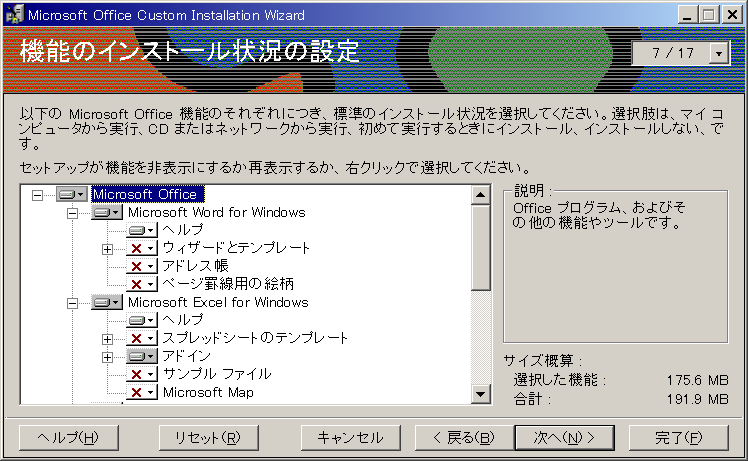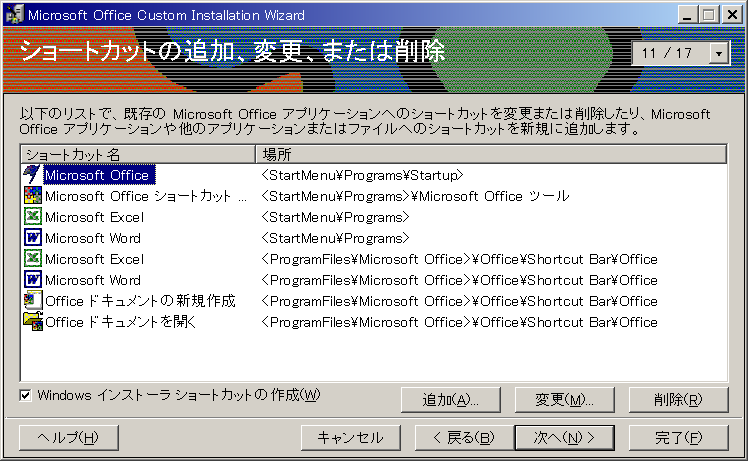・2007/08/14
 Microsoft Office 2000を無人インストール(自動インストール)する方法
Microsoft Office 2000を無人インストール(自動インストール)する方法
(インストールするコンポーネントも事前に設定する事で同一環境の構築が楽にできます)
Tags: [Windows], [無人インストール]
●Microsoft Office 2000の無人インストールの設定方法
Office 2000/97 ツールボックス
Office 2000 リソース キット / ジャーナル / 管理者用アップデート
Office Custom Installation Wizard
CIWJ.EXEファイルサイズ: 372 KB をダウンロードして解凍
Custwiz.exeを実行する
Office2000のCD-ROMの DATA1.MSIを指定する
インストール情報定義ファイルの MSTファイルを指定する。
コンポーネントを選ぶ。
その他の項目は適当に設定する。
・インストール方法
完了ダイアログのみ出る
setup.exe TRANSFORMS="Custom.MST" /qn+
途中経過表示有り
setup.exe TRANSFORMS="Custom.MST" /qb+
プロダクトキーも
setup.exe TRANSFORMS="00_Custom.mst" /qb+ COMPANYNAME={会社名} USERNAME={ユーザー名} PIDKEY=ABCDE12345ABCDE12345ABCDE
※ PIDKEYはハイフン無しの 25桁
●SETUP.INIにプロダクトキーを埋め込む方法
SETUP.INIにプロダクトキーを埋め込む方法
(SETUP.INIは隠しファイル)
[Options]
; If a value is present, the [Options] section gives the values of properties to apply to
; this installation. Specify them in the format:
; PropName=PropValue
; Remember to uncomment both the section name and the value names.
;
;USERNAME=Customer
COMPANYNAME={会社名}
USERNAME={ユーザー名}
PIDKEY=ABCDE12345ABCDE12345ABCDE
・自動インストールする物を設定する
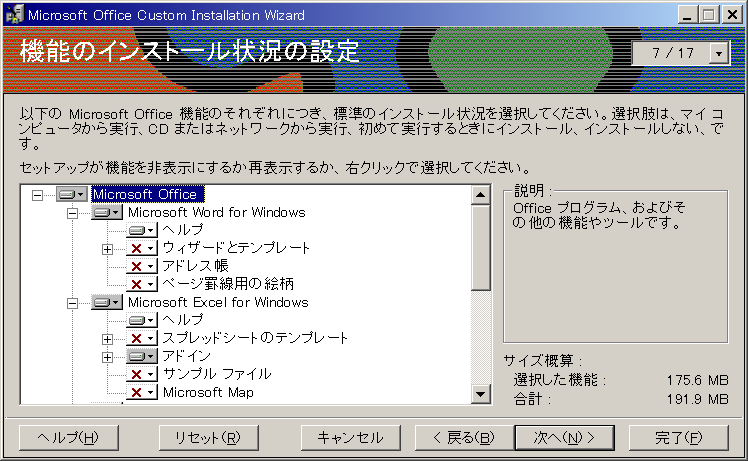
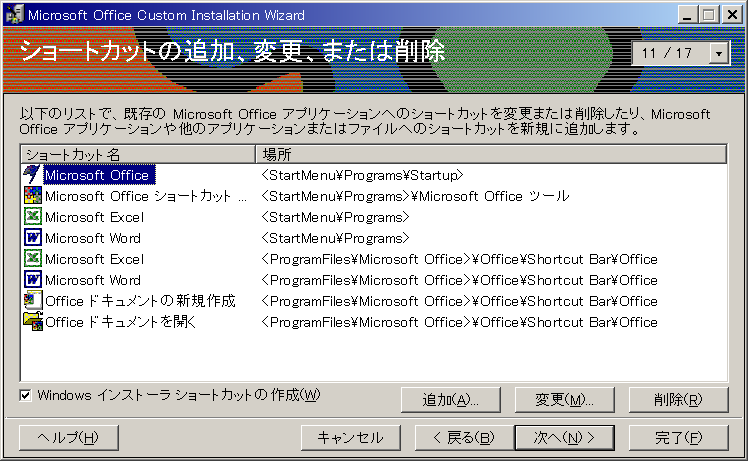
●レジストリ設定
[HKEY_CURRENT_USER\Software\Microsoft\Office\9.0\Common\Toolbars]
"AdaptiveMenus"=dword:00000000
"AutoExpandMenus"=dword:00000000
"CustomizeDlgTab"=dword:00000003
[-HKEY_CLASSES_ROOT\.doc\Word.Document.8\ShellNew]
[-HKEY_CLASSES_ROOT\.xls\Excel.Sheet.5\ShellNew]
[-HKEY_CLASSES_ROOT\.xls\Excel.Sheet.8\ShellNew]
[-HKEY_CLASSES_ROOT\.xls\ExcelWorksheet\ShellNew]
2009/10版
Service Release 1(SR-1)と Service Pack 3 (SP-3)を導入後の Office 2000の セキュリティ更新プログラムの一覧。
※ Excelと Wordのみインストール指定
Microsoft Excel 2000 セキュリティ更新プログラム: KB969683
Microsoft Word 2000 セキュリティ更新プログラム: KB969600
Office 2000 セキュリティ更新プログラム: KB957838
Office 2000 セキュリティ更新プログラム: KB944425
Microsoft Office 2000 セキュリティ更新プログラム: KB947361
Microsoft Outlook 2000 セキュリティ更新プログラム: KB946986
Office 2000 セキュリティ更新プログラム: KB921606 (日本語版)
Office 2000 セキュリティ更新プログラム: KB921595 (日本語版)
Microsoft Office 2000 セキュリティ更新プログラム: KB957838 (日本語版)
Microsoft Publisher 2000 セキュリティ更新プログラム: KB950682
Outlook 2000 セキュリティ更新プログラム: KB905646 (日本語版)
●バッチファイル例
@ECHO OFF
echo //==============================================
ECHO Microsoft Office 2000 セキュリティ更新プログラム: KB947361
start /wait KB947361.exe /Q:A /R:N
ECHO Office 2000 セキュリティ更新プログラム: KB944425
start /wait KB944425.exe /Q:A /R:N
ECHO Office 2000 セキュリティ更新プログラム: KB921595 (日本語版)
start /wait KB921595.exe /Q:A /R:N
ECHO Office 2000 セキュリティ更新プログラム: KB921606 (日本語版)
start /wait KB921606.exe /Q:A /R:N
ECHO Microsoft Office 2000 セキュリティ更新プログラム: KB957838 (日本語版)
start /wait KB957838.exe /Q:A /R:N
ECHO Microsoft Excel 2000 セキュリティ更新プログラム: KB969683
start /wait KB969683.exe /Q:A /R:N
ECHO Microsoft Word 2000 セキュリティ更新プログラム: KB969600
start /wait KB969600.exe /Q:A /R:N
ECHO 更新終了:再起動してください。
PAUSE
exit
2007/08版
Word 2000 セキュリティ更新プログラム: KB934392
Excel 2000 セキュリティ更新プログラム: KB940596
Office 2000 セキュリティ更新プログラム: KB914797 (日本語版)
Office 2000 セキュリティ更新プログラム: KB934526
Office 2000 セキュリティ更新プログラム: KB920822
Publisher 2000 セキュリティ更新プログラム (KB894540)
Outlook 2000 セキュリティ更新プログラム: KB905646 (日本語版)
Outlook 2000 セキュリティ更新プログラム: KB921593
Office 2000 WordPerfect 5.x コンバータ セキュリティ更新プログラム: KB873380 (日本語版)
●情報リンク
Office2000 OfficeXP SR(サービスリリース),SP(サービスパック)適用済みの新規インストール(統合インストール 管理者用アップデート)
SR-1と SP3を統合済みのインストールファイルを作成する方法
・Office
アップデートのダウンロード
過去のバージョン : Office 2000
Microsoft Office 以前のバージョン情報
・Office Update Active X
http://office.microsoft.com/officeupdate/content/opuc4.cab
http://go.microsoft.com/fwlink/?linkid=58813
・信頼サイトに追加
http://office.microsoft.com/
http://go.microsoft.com/
http://support.microsoft.com/kb/270920/ja
Property Name Description
------------------------------------------------------------------------
TARGETDIR Used as the location to copy the Installer
installation package during an administrative
installation.
ALLUSERS Determines where configuration information will
be stored.
ARPCOMMENTS Provides Comments for the Add/Remove Control
Panel.
ARPCONTACT Provides Contact for the Add/Remove Control
Panel.
ARPNOREPAIR Disables the Repair button in the Programs
Wizard.
ARPPRODUCTICON Specifies the primary icon for the installation
package.
ARPREADME Provides ReadMe for the Add/Remove Control
Panel.
ARPSYSTEMCOMPONENT Prevents display of application in Add/Remove
programs list.
ARPURLINFOABOUT URL for application's home page.
ARPURLUPDATEINFO URL for application update information.
ARPNOMODIFY Disables functionality that would modify the
product from the Add/Remove Control Panel.
ARPNOREMOVE Disables functionality that would remove the
product from the Add/Remove Control Panel.
DISABLEADVTSHORTCUTS Set to disable the generation of certain
shortcuts supporting installation-on-demand.
DISABLEMEDIA Prevents the installer from registering media
sources, such as a CD-ROMs, as valid sources
for the product.
DISABLEROLLBACK Disables rollback for the current configuration.
INSTALLLEVEL Initial "level" at which features will be
installed.
PROMPTROLLBACKCOST Action if there is insufficient disk space for
the installation.
REBOOTPROMPT Suppresses the display of prompts for reboots
to the user. Any reboots that are needed happen
automatically.
SHORTFILENAMES Causes short file names to be used.
TRANSFORMS List of transforms to be applied to the database.
TRANSFORMSSECURE Setting the TRANSFORMSECURE property to 1
informs the installer that transforms are to
be cached locally on the user's computer in a
location where the user does not have write
access.
LIMITUI UI level capped as Basic. If LIMITUI is set,
the ARPNOMODIFY property should be set as
well.
ADDLOCAL List of features to be installed locally. The
list of features comes from FileList.xls of the
ORK.
ADVERTISE List of features to be advertised. The list of
features comes from FileList.xls of the ORK.
ADDDEFAULT List of features to be installed in their
default configuration. The list of features
comes from FileList.xls of the ORK.
ADDSOURCE List of features to be run from source. The
list of features comes from FileList.xls of the
ORK.
REMOVE List of features to be removed. The list of
features comes from FileList.xls of the ORK.
REINSTALL List of features to be reinstalled.
REINSTALLMODE A string containing letters that specify the
type of reinstall to perform.
COMPADDLOCAL List of component IDs to be installed locally.
COMPADDSOURCE List of component IDs to run from source media.
FILEADDDEFAULT Property List of file keys of files that are to
be installed in their default configuration.
FILEADDLOCAL List of file keys of the files to be run locally.
FILEADDSOURCE List of file keys to be run from the source
media.
NOUSERNAME Suppresses the automatic setting of the USERNAME
property.
NOCOMPANYNAME Suppresses the automatic setting of the USERNAME
property.
ARPHELPLINK Internet address, or URL, for technical support.
ARPHELPTELEPHONE Technical support phone numbers.
COMPANYNAME Organization of user performing the installation.
PIDKEY Part of the Product ID entered by user.
USERNAME User performing the installation.
DONOTMIGRATEUSERSETTING Directs Setup to not copy the user's
application settings when upgrading from an
earlier version.
INSTALLIME Installs the Input Method Editor (IME). If this
property is set to False, the IME is not
installed during Office installation. If the
property is not set, the IME is installed.
This property only applies to versions of Office
that include the IME.
INSTALLLANGUAGE Language used by Setup to configure
language-dependent user settings.
INSTALLLOCATION Installation location. Default for Office 2000
is /Microsoft Office in the user's Program Files
folder.
NOPROFILESETTINGS Setup does not copy the settings from the OPS
file in the transform to the user's computer.
OPCREMOVAL Disables the action by Setup of removing
earlier versions of Office. If the setting is
OFF, earlier versions of Office will not be
removed.
SKIPREMOVEPROGRAMSDIALOG Hides the Remove Previous Versions panel of
Office Setup.
SOURCELIST Specifies a list of network server shares for
the Windows Installer to search if the primary
server is unavailable. This list is equivalent
to the list in the Identify Additional Servers
panel of the Custom Installation Wizard.
Separate multiple server shares with semi-colons.
CUSTOMINSTALLDESCRIPTION Descriptive text displayed by Setup for the
Custom installation option.
CUSTOMINSTALLHEADER Text displayed above the Custom installation
option button in Setup.
CUSTOMINSTALLTEXT Text used for the Custom installation option
button in Setup.
TYPICALINSTALLDESCRIPTION Descriptive text displayed by Setup for the
Typical installation option.
TYPICALINSTALLHEADER Text displayed above the Typical installation
option button in Setup when you are installing
Office.
TYPICALINSTALLTEXT Text used for the Typical installation option
button in Setup when you are installing Office.
TYPICALUPGRADEHEADER Text displayed above the Typical installation
option button in Setup.
TYPICALUPGRADETEXT Text used for the Typical installation option
button in Setup when running in maintenance mode.
OUTLOOKASDEFAULTAPP Registers Outlook as the default manager of
various types of information.
NOIE Directs Internet Explorer 5 Setup to not upgrade
to Internet Explorer 5 during Office Setup. This
is the same action that Setup performs if the
user chooses not to install Internet Explorer 5
during Office Setup.
IEMODE Directs the Internet Explorer 5 Setup to use
the specified upgrade mode. Use the Internet
Explorer 5 Administrator Kit to customize which
Internet Explorer 5 components are installed in
each mode.
IEXVALUE By default, when Setup installs Internet
Explorer 5 on the user's computer, it registers
Internet Explorer 5 as the default browser and
installs icons for Internet Explorer 5 on the
user's computer.
IESETUPLOCATION Contains the file path of Internet Explorer 5
Setup.
SKIPDIALOG Hides the Internet Explorer 5 installation
panel of Office Setup.
ALTERNATEMSOFFICEDIR Specifies an alternate installation location to
be used if the folder specified by the
INSTALLLOCATION property contains an Access 97
runtime application. The default value is
Office2K.
REBOOT Specifies whether the computer is to be rebooted
during or at the end of intallation. Three
options are available:
Force: Always prompt for a reboot at the end of
the installation.
●OFFICE 2003用 設定レジストリ
OFFICE 2003用 設定レジストリ
Windows Registry Editor Version 5.00
[HKEY_CURRENT_USER\Software\Microsoft\Office\11.0\Common\DWS]
"ShowDWSPane"=dword:00000000
"ShowDWSPaneAlerts"=dword:00000000
"SyncOnOpen"=dword:00000000
"SyncOnClose"=dword:00000000
"ShowUpdates"=dword:00000000
[HKEY_CURRENT_USER\Software\Microsoft\Office\11.0\Common\Internet]
"ShowSpotlight"=dword:00000000
"UseOnlineContent"=dword:00000000
[HKEY_CURRENT_USER\Software\Microsoft\Office\Common]
"QMEnable"=dword:00000000
●Microsoft Office 互換機能パック
ダウンロードの詳細 Word-Excel-PowerPoint 用 Microsoft Office 互換機能パック
Microsoft Office 互換機能パックの自動インストール(無人インストール)
FileFormatConverters.exe /passive
●PowerPoint Viewer 2007 を起動しようとしても実行されない
PowerPoint Viewer 2007が動かない時の対処方法。
PowerPoint Viewer 2007 を起動しようとしても実行されない
C:\Program Files\Microsoft Office\Office12\1041
に移動する。
ppvwintl.dll もしくは ppvwintl
と言うファイルを見つけて、そのファイル名の上で [右クリック]→[切り取り]をする。
一つ上のフォルダに移動する。
C:\Program Files\Microsoft Office\Office12
フォルダ名 1033を作成して、1033に移動する。(既にある場合は作成不要)
C:\Program Files\Microsoft Office\Office12\1033
フォルダの上で [右クリック]→[貼り付け]をする。
※ ppvwintl.dllのファイルを 1041から 1033に移動すれば良い。
PowerPoint Viewer 2007のインストール
元祖 → SP2の順番
PowerPoint Viewer 2007
PowerPoint Viewer 2007
ファイル名 : PowerPointViewer.exe
公開された日付 : 2006/11/09
PowerPoint Viewer 2007 Service Pack 2 (SP2)
PowerPoint Viewer 2007 Service Pack 2 (SP2)
ファイル名 : powerpointviewer2007sp2-kb953332-fullfile-ja-jp.exe
サポート技術情報 (KB) の記事 : KB953332
公開された日付 : 2009/04/24
●Visio Viewer 2003 / Visio 2007 Viewer を起動しようとしても実行されない
Visio Viewer 2003 / Visio 2007 Viewerが動かない時の対処方法。
「ActiveX の Kill Bit の累積的なセキュリティ更新プログラム」の影響で Visio Viewerの 2003や 2007のSP2以外は動作しない。
(IEのブラウザの左上に赤バッテンしか表示しない。)
下記のレジストリを削除する。
HKEY_LOCAL_MACHINE\SOFTWARE\Microsoft\Internet Explorer\ActiveX Compatibility\{279D6C9A-652E-4833-BEFC-312CA8887857}
その後、再起動して Visio Viewerの動作を確認する。
動かない場合は、Visio Viewerを再インストールする。
Visio Viewer 2003
Visio Viewer 2003(VVIEWER.EXE)
Visio 2007 Viewer
Visio 2007 Viewer(visioviewer.exe)
Visio 2007 Viewer SP2(visioviewer2007sp2-kb953335-fullfile-ja-jp.exe)
KB973709(office2007-kb973709-fullfile-x86-glb.exe)
ActiveX の Kill Bit の累積的なセキュリティ更新プログラム
ActiveX の Kill Bit の累積的なセキュリティ更新プログラム (973525)
Microsoft Office Visio Viewer 2007 セキュリティ更新プログラム: KB973709
下記レジストリ設定で COM オブジェクトが Internet Explorer で実行されることを防ぐ
コントロールの Kill Bit をレジストリで設定することにより、Internet Explorer で COM オブジェクトのインスタンス化が試行されるのを無効にできます。
Windows Registry Editor Version 5.00
[HKEY_LOCAL_MACHINE\SOFTWARE\Microsoft\Internet Explorer\ActiveX Compatibility\{XXXXXXXX-XXXX-XXXX-XXXX-XXXXXXXXXXXX}]
"Compatibility Flags"=dword:00000400
※ {XXXXXXXX-XXXX-XXXX-XXXX-XXXXXXXXXXXX}は該当するプログラムのクラス識別子(CLSID)
と言う訳なので該当のクラス識別子(CLSID)のレジストリを削除する。
説明:Visio Viewer 2002-2007
ファイル:vviewer.dll
クラス識別子(CLSID):{279D6C9A-652E-4833-BEFC-312CA8887857}
●一部のモニタで Microsoft Word 2003 文書のテキストが不鮮明に表示される
一部のモニタで Microsoft Word 2003 文書のテキストが不鮮明に表示される
Office Word 2003のアンチエイリアス無しのレジストリ設定
HKEY_CURRENT_USER\Software\Microsoft\Office\11.0\Word\Options
[新規] -> [DWORD 値] -> NoClearTypeNW -> 1
[HKEY_CURRENT_USER\Software\Microsoft\Office\11.0\Word\Options]
"NoClearTypeNW"= dword:00000001
Office Word 2007のアンチエイリアス無しのレジストリ設定
[HKEY_CURRENT_USER\Software\Microsoft\Office\12.0\Word\Options]
"NoClearTypeNW"= dword:00000001
"ClearTypeThreshold"= dword:00000000
"FontSmoothingThreshold"= dword:00000000
"BoldFontSmoothingThreshold"= dword:00000000
※みなさまの情報をお待ちします。
Tags: [Windows], [無人インストール]
●関連するコンテンツ(この記事を読んだ人は、次の記事も読んでいます)

Microsoft Office 2019を無人インストール(自動インストール)する方法
インストールするコンポーネントを事前に設定する事で同一環境の構築が楽にできます MSオフィス 2019

Microsoft Office 2016を無人インストール(自動インストール)する方法
インストールするコンポーネントを事前に設定する事で同一環境の構築が楽にできます MSオフィス 2016

Microsoft Office 2013を無人インストール(自動インストール)する方法
インストールするコンポーネントを事前に設定する事で同一環境の構築が楽にできます MSオフィス 2013

Microsoft Office 2007を無人インストール(自動インストール)する方法
インストールするコンポーネントを事前に設定する事で同一環境の構築が楽にできます MSオフィス 2007

Microsoft Office 2003を無人インストール(自動インストール)する方法
インストールするコンポーネントを事前に設定する事で同一環境の構築が楽にできます MSオフィス 2003

vLite Windows Vistaの不要なコンポーネントを削除する(Vista SP2版)
Vista SP2をインストール段階で省メモリ、省スペースに軽量化ができます

vLite Windows 7の不要なコンポーネントを削除する(Windows 7版)
Windows 7をインストール段階で省メモリ、省スペースに軽量化ができます

Windows2000 SP4適用+hotfix統合の完全自動インストールCDを作ろう
1枚のCDから複数のFDイメージを選択起動で究極無敵CD、他

Virtual PC 2004で複数のバージョンの開発環境を構築する
新バージョンの検証や保守用の旧バージョンの開発環境を独立して構築

Windows Server 2003 SP2をホストに使った RIS/WDSの構築
PXEブート対応の CDドライブの無い軽量ノートにネットワーク経由で Windowsがインストール可能
[HOME]
|
[BACK]
リンクフリー(連絡不要、ただしトップページ以外は Web構成の変更で移動する場合があります)
Copyright (c)
2007 FREE WING,Y.Sakamoto
Powered by 猫屋敷工房 & HTML Generator
http://www.neko.ne.jp/~freewing/software/office2000/