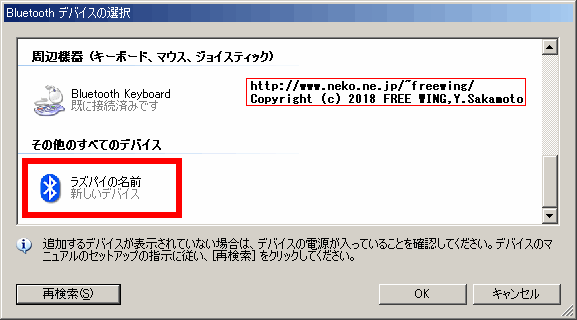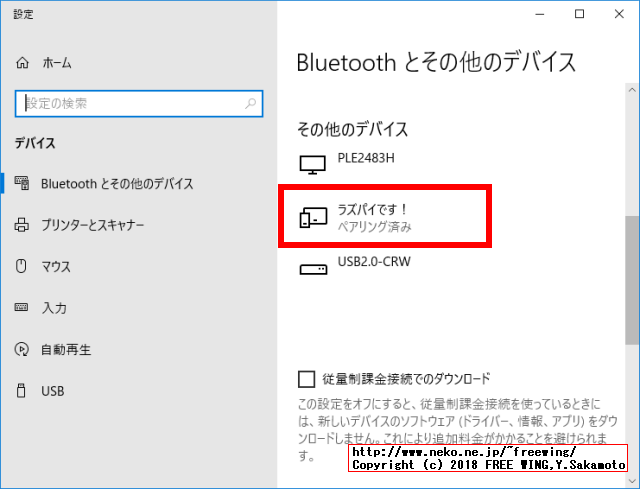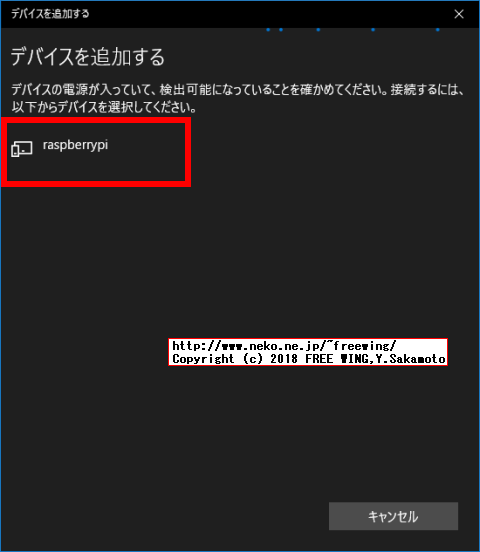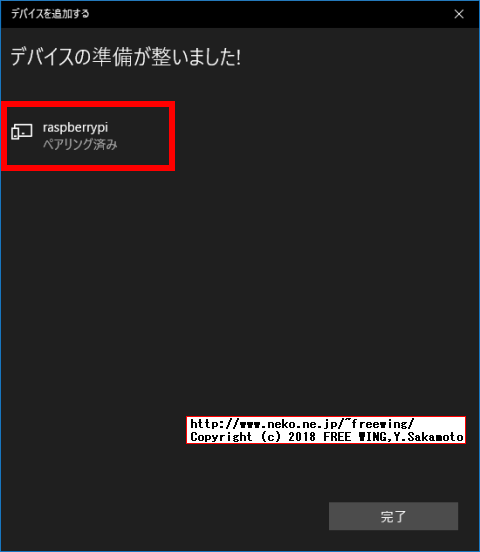・2018/05/01
 Raspberry Piの Bluetoothで Windows 10と OBEXファイル転送を試してみる
Raspberry Piの Bluetoothで Windows 10と OBEXファイル転送を試してみる
(Windows 10対応の Bluetoothファイル転送アプリ Bluetooth OBEX File Transferの動作確認)
Tags: [Raspberry Pi], [電子工作]
●ラズパイ3の Bluetoothで OBEXファイル転送を試してみる!
Bluetooth OBEX File Transferと言う超絶便利な Windowsアプリを作成したので、ラズパイの Bluetoothでも OBEXファイル転送を試してみました。
・2018/03/31

Bluetooth OBEX File Transfer Windows 10対応のファイル転送(送受信) アプリ
BtObexFileTransfer、Bluetooth経由でのファイルの送信、受信を簡単に行なう事ができます
● Raspberry Piで Bluetooth OBEX File Transfer
まずは hciconfigで Bluetoothデバイスの hci0を確認する。
pi@raspberrypi:~ $ hciconfig
hci0: Type: Primary Bus: UART
BD Address: B8:27:00:11:22:33 ACL MTU: 1021:8 SCO MTU: 64:1
UP RUNNING PSCAN ISCAN
RX bytes:1745 acl:15 sco:0 events:103 errors:0
TX bytes:8845 acl:15 sco:0 commands:87 errors:0
BD Addressが Raspberry Piの Bluetoothデバイスの BDアドレス。
(LANで言う所の MACアドレスに相当し、世界で一つだけのシリアル番号。)
hciconfigコマンドは、自分の Bluetoothデバイスのデバイス名を変更したり、周囲に有る他の Bluetoothデバイスの存在を確認したりができます。
●自分の Bluetoothデバイスのデバイス名を変更
pi@raspberrypi:~ $ sudo hciconfig hci0 name ラズパイの名前
・自分の Bluetoothデバイスのデバイス名を変更

sudoが無いと怒られます。
pi@raspberrypi:~ $ hciconfig hci0 name ラズパイの名前
Can't change local name on hci0: Operation not permitted (1)
名前を「ラズパイです!」にした場合。
pi@raspberrypi:~ $ sudo hciconfig hci0 name ラズパイです!
・自分の Bluetoothデバイスのデバイス名を変更

●自分の Bluetoothデバイスを発見可能にする
発見可能状態にする。
pi@raspberrypi:~ $ sudo hciconfig hci0 piscan
・自分の Bluetoothデバイスを発見可能にする

・自分の Bluetoothデバイスを発見可能にする

発見可能状態を停止する。
pi@raspberrypi:~ $ sudo hciconfig hci0 noscan
sudoが無いと怒られます。
pi@raspberrypi:~ $ hciconfig hci0 piscan
Can't set scan mode on hci0: Operation not permitted (1)
●周囲に有る他の「発見可能状態」の Bluetoothデバイスの存在を確認
pi@raspberrypi:~ $ hcitool -i hci0 scan
Scanning ...
11:22:33:44:55:66 Windows10PC
AA:BB:CC:DD:EE:FF iPhoneX
●周囲に有る他の Bluetoothデバイスの存在を確認(ペアリング不要)
ペアリング不要で周辺に存在するかを確認できます。
※これを応用すれば「ボスが来た!」「ママが来た!」等のアプリを作れます。
00:11:22:33:44:55は存在を確認したいBluetooth機器の BDアドレス。
pi@raspberrypi:~ $ hcitool name 00:11:22:33:44:55
HogeHogeName
近くに BDアドレス 00:11:22:33:44:55の「HogeHogeName」の Bluetooth機器が在る場合は「HogeHogeName」を表示します。
存在しない場合は表示しません。
● hcitoolコマンドのコマンド一覧
pi@raspberrypi:~ $ hcitool
hcitool - HCI Tool ver 5.43
Usage:
hcitool [options] <command> [command parameters]
Options:
--help Display help
-i dev HCI device
Commands:
dev Display local devices
inq Inquire remote devices
scan Scan for remote devices
name Get name from remote device
info Get information from remote device
spinq Start periodic inquiry
epinq Exit periodic inquiry
cmd Submit arbitrary HCI commands
con Display active connections
cc Create connection to remote device
dc Disconnect from remote device
sr Switch master/slave role
cpt Change connection packet type
rssi Display connection RSSI
lq Display link quality
tpl Display transmit power level
afh Display AFH channel map
lp Set/display link policy settings
lst Set/display link supervision timeout
auth Request authentication
enc Set connection encryption
key Change connection link key
clkoff Read clock offset
clock Read local or remote clock
lescan Start LE scan
leinfo Get LE remote information
lewladd Add device to LE White List
lewlrm Remove device from LE White List
lewlsz Read size of LE White List
lewlclr Clear LE White List
lerladd Add device to LE Resolving List
lerlrm Remove device from LE Resolving List
lerlclr Clear LE Resolving List
lerlsz Read size of LE Resolving List
lerlon Enable LE Address Resolution
lerloff Disable LE Address Resolution
lecc Create a LE Connection
ledc Disconnect a LE Connection
lecup LE Connection Update
For more information on the usage of each command use:
hcitool <command> --help
●本題の Raspberry Piで Bluetooth OBEXでファイル転送
obexftp - Bt OBEXファイル送信ツール(OBEXの FTP方式)
obexpushd - Bt OBEXファイル受信ツール
を apt-getでインストールします。
sudo apt-get update
sudo apt-get -y install obexftp obexpushd
● ラズパイの Bluetoothの OBEXでファイル受信 obexpushd
ラズパイの Bluetoothの OBEXでファイル受信は成功しました。
obexpushdで OBEXの Push Daemonを動かします。
ObexPushD
An OBEX Push/FTP server implementation
Obexpushd can be used to receive files with OBEX protocol over Bluetooth, IrDA (infrared) or network connection. This program should work with many mobile devices like PDAs and mobile phones.
pi@raspberrypi:~ $ cd
# /home/pi
pi@raspberrypi:~ $ mkdir ./obex_files
# /home/pi/obex_files
pi@raspberrypi:~ $ sudo service bluetooth stop
pi@raspberrypi:~ $ sudo bluetoothd --compat &
pi@raspberrypi:~ $ sudo hciconfig hci0 up
pi@raspberrypi:~ $ sudo hciconfig hci0 piscan
pi@raspberrypi:~ $ sudo obexpushd -B -n -o /home/pi/obex_files
obexpushd 0.11.2 Copyright (C) 2006-2010 Hendrik Sattler
This software comes with ABSOLUTELY NO WARRANTY.
This is free software, and you are welcome to redistribute it
under certain conditions.
Listening on bluetooth/[00:00:00:00:00:00]:9
Creating file "/home/pi/obex_files/Settings.txt"
Creating file "/home/pi/obex_files/基本情報.pdf"
ファイルを受信すると /home/pi/obex_files/に受信ファイルを保存します。
・ラズパイの Bluetoothの OBEXでファイル受信 obexpushd

Windowsからラズパイにファイルを送信。
obexpushdで最後に &を付けて常駐モードで動かすとかもできます。
sudo obexpushd -B -n -o /home/pi/obex_files &
こんなエラーが出る事も
pi@raspberrypi:~ $ sudo obexpushd -B -n -o /home/pi/obex_files
obexpushd 0.11.2 Copyright (C) 2006-2010 Hendrik Sattler
This software comes with ABSOLUTELY NO WARRANTY.
This is free software, and you are welcome to redistribute it
under certain conditions.
Listening on bluetooth/[00:00:00:00:00:00]:9
SDP session setup failed, disabling bluetooth
net_init() failed
pi@raspberrypi:~ $ sudo obexpushd -B -n -o /home/pi/push_files
obexpushd 0.11.2 Copyright (C) 2006-2010 Hendrik Sattler
This software comes with ABSOLUTELY NO WARRANTY.
This is free software, and you are welcome to redistribute it
under certain conditions.
BtOBEX_ServerRegister: Address already in use
net_init() failed
● obexpushdコマンドのヘルプ
pi@raspberrypi:~ $ sudo obexpushd -h
obexpushd 0.11.2 Copyright (C) 2006-2010 Hendrik Sattler
This software comes with ABSOLUTELY NO WARRANTY.
This is free software, and you are welcome to redistribute it
under certain conditions.
Usage: obexpushd [<interfaces>] [<options>]
Interfaces:
-B[<channel>] listen to bluetooth connections (default: channel 9)
-I[<app>] listen to IrDA connections (app example: IrXfer)
-N[<port>] listen to IPv4/v6 network connections (default: port 650)
-G<device> listen on an USB gadget device file
-S handle one connection via stdin/stdout
Options:
-n do not detach from terminal
-d enable debug messages (implies -n)
-p <file> write pid to file when getting detached
-A use transport layer specific access rules if available
-a <file> authenticate against credentials from file (EXPERIMENTAL)
-o <directory> change base directory
-s <file> define script/program for input/output
-t <protocol> add a protocol (OPP, FTP)
-h this help message
-v show version
See manual page obexpushd(1) for details.
● ラズパイの Bluetoothの OBEXでファイル送信 obexftp
obexftp(1) - Linux man page
Description
obexftp is used to access files on mobile equipment, i.e. cell phones. With obexftpd you can transfer files between any computers using IrDA, Bluetooth and TCP/IP .
obexftp -b 00:11:22:33:44:55 -p send_test.txt
00:11:22:33:44:55は送信先の Bluetooth機器の BDアドレス
send_test.txtは OBEX転送で送信したいファイル
●送信先の機器が OBEXの FTPプロトコルに対応していない場合
pi@raspberrypi:~ $ obexftp -b 00:11:22:33:44:55 -p send_test.txt
Browsing 00:11:22:33:44:55 ...
Connecting...failed: connect
unknown error on connect
Still trying to connect
Connecting...failed: connect
unknown error on connect
Still trying to connect
Connecting...failed: connect
unknown error on connect
Still trying to connect
※送信先の機器が OBEXの FTPプロトコルに対応している必要が有ります。
● obexftpでラズパイの Bluetoothの OBEXでファイル送信の成功例
送信先を Android携帯にして、「ESファイルエクスプローラ」の「ネットワーク」で「Bluetooth」を選択して Android携帯側で ObexFTPを動かした状態にする。
pi@raspberrypi:~ $ obexftp -b AA:BB:CC:DD:EE:FF -p send_test.txt
Browsing AA:BB:CC:DD:EE:FF ...
Connecting..\done
Sending "send_test.txt".../done
Disconnecting..-done
※送信先の機器が OBEXの FTPプロトコルに対応している必要が有ります。
● obexftpコマンドのヘルプ
pi@raspberrypi:~ $ obexftp --help
ObexFTP 0.24
Usage: obexftp [ -i | -b <dev> [-B <chan>] | -U <intf> | -t <dev> | -N <host> ]
[-c <dir> ...] [-C <dir> ] [-l [<dir>]]
[-g <file> ...] [-p <files> ...] [-k <files> ...] [-x] [-m <src> <dest> ...]
Transfer files from/to Mobile Equipment.
Copyright (c) 2002-2004 Christian W. Zuckschwerdt
-i, --irda connect using IrDA transport (default)
-b, --bluetooth [<device>] use or search a bluetooth device
[ -B, --channel <number> ] use this bluetooth channel when connecting
[ -d, --hci <no/address> ] use source device with this address or number
-u, --usb [<intf>] connect to a usb interface or list interfaces
-t, --tty <device> connect to this tty using a custom transport
-n, --network <host> connect to this host
-U, --uuid use given uuid (none, FBS, IRMC, S45, SHARP)
-H, --noconn suppress connection ids (no conn header)
-S, --nopath dont use setpaths (use path as filename)
-T, --timeout <seconds> timeout transfer if no accept/reject received
-c, --chdir <DIR> chdir
-C, --mkdir <DIR> mkdir and chdir
-l, --list [<FOLDER>] list current/given folder
-o, --output <PATH> specify the target file name
get and put always specify the remote name.
-g, --get <SOURCE> fetch files
-G, --getdelete <SOURCE> fetch and delete (move) files
-p, --put <SOURCE> send files
-k, --delete <SOURCE> delete files
-X, --capability retrieve capability object
-Y, --probe probe and report device characteristics
-x, --info retrieve infos (Siemens)
-m, --move <SRC> <DEST> move files (Siemens)
-v, --verbose verbose messages
-V, --version print version info
-h, --help, --usage this help text
● ラズパイの Bluetoothの OBEXでファイル送信 ussp-push
ussp-pushコマンドを使用したラズパイの Bluetoothの OBEXでファイル送信は成功していません。
送信先を Windowsパソコンにしても Android携帯にしても駄目でした。
ussp-push
ussp-push is a OBEX object pusher for Linux, using the BlueZ BlueTooth stack. The original ussp-push implementation required explicit binding to RFCOMM channels before the usage, that made it quite cumbersome to use. I added BlueTooth name resolution, SDP service resolution, and direct access to remote BlueTooth listening channels.
ussp-push
ussp プッシュは BlueZ !BlueTooth スタックを使用して [/projects/freshmeat_linux/ Linux] 用のブルートゥース OBEX オブジェクトの補助機関車です。OBEX 接続をリッスンして任意のデバイスにファイルを送信することができます。
sudo apt-get -y install ussp-push
ussp-pushコマンドは送信元のファイルに対して受信側で使用するファイル名を指定できます。
●送信先が存在しない場合の ussp-pushの挙動
pi@raspberrypi:~ $ sudo ussp-push --debug 22:22:22:22:22:22@ ./受信側用のファイル名.txt 受信側用のファイル名.txt
pushing file ./受信側用のファイル名.txt
name=./受信側用のファイル名.txt, size=39782
__obex_connect: client_context_t = 0x27afc0
Unable to find OBEX service in '22:22:22:22:22:22'
cobex_open() failed
Unable to connect to the server
Error
●送信先が受信待機の場合の ussp-pushの挙動(その1)
pi@raspberrypi:~ $ sudo ussp-push --debug 22:22:22:22:22:22@ ./受信側用のファイル名.txt 受信側用のファイル名.txt
pushing file ./受信側用のファイル名.txt
name=./受信側用のファイル名.txt, size=39782
__obex_connect: client_context_t = 0x3b4fc0
Found "OBEX Object Push" (0x1105)
Found channel 2
Remote OBEX channel: 2
Registered transport
Set user data
Created new objext
Started a new request
^C
●送信先が受信待機の場合の ussp-pushの挙動(その2)
pi@raspberrypi:~ $ sudo ussp-push --debug 11:11:11:11:11:11@ ./受信側用のファイル名.txt 受信側用のファイル名.txt
pushing file ./受信側用のファイル名.txt
name=./受信側用のファイル名.txt, size=39782
__obex_connect: client_context_t = 0x338fc0
Found "AV Remote Target" (0x110c)
Found "AV Remote" (0x110e)
Found "AV Remote Controller" (0x110f)
Found "Phonebook Access - PSE" (0x112f)
Found "OBEX Object Push" (0x1105)
Found channel 5
Service search failed: Invalid argument
Found "OBEX Object Push" (0x1105)
Found channel 5
Service search failed: Invalid argument
Found "Message Access - MAS" (0x1132)
Remote OBEX channel: 5
Registered transport
Set user data
Created new objext
Started a new request
^C
●送信先が受信待機の場合の ussp-pushの挙動(その3)
pi@raspberrypi:~ $ sudo ussp-push --debug 33:33:33:33:33:33@ ./受信側用のファイル名.txt 受信側用のファイル名.txt
pushing file ./受信側用のファイル名.txt
name=./受信側用のファイル名.txt, size=39782
__obex_connect: client_context_t = 0x1c0afc0
Found "OBEX Object Push" (0x1105)
Found channel 1
Remote OBEX channel: 1
Registered transport
Set user data
Created new objext
Started a new request
^C
●送信先が受信待機の場合の ussp-pushの挙動(その4)
送信先を Android携帯にして、「ESファイルエクスプローラ」の「ネットワーク」で「Bluetooth」を選択して Android携帯側で ObexFTPを動かした状態にする。
pi@raspberrypi:~ $ sudo ussp-push --debug 44:44:44:44:44:44@ ./test_hoge.txt test_hoge_name.txt
pushing file ./test_hoge.txt
name=./test_hoge.txt, size=16758
__obex_connect: client_context_t = 0x4df5c8
Found "AV Remote Target" (0x110c)
Found "AV Remote" (0x110e)
Found "AV Remote Controller" (0x110f)
Found "Message Access - MAS" (0x1132)
Found "Phonebook Access - PSE" (0x112f)
Found "OBEX Object Push" (0x1105)
Found channel 7
Service search failed: Invalid argument
Found "OBEX File Transfer" (0x1106)
Remote OBEX channel: 7
Registered transport
Set user data
Created new objext
Started a new request
^C
● OBEXでファイル送信 ussp-pushの試行錯誤の残骸
ussp-push 11:11:11:11:11:11 ./ラズパイの元のファイル.txt 受信側用のファイル名.txt
sudo rfcomm connect 0 11:11:11:11:11:11 4 &
sudo ussp-push /dev/rfcomm0 ./ラズパイの元のファイル.txt 受信側用のファイル名.txt
sudo ussp-push --debug 11:11:11:11:11:11@12 ./ラズパイの元のファイル.txt 受信側用のファイル名.txt
sudo ussp-push --debug 22:22:22:22:22:22@2 ./ラズパイの元のファイル.txt 受信側用のファイル名.txt
sudo obexpushd -B23 -o /bluetooth -n
sudo ussp-push 33:33:33:33:33:33@23 ./受信側用のファイル名.txt 受信側用のファイル名.txt
sudo ussp-push --dev hci0 --debug 33:33:33:33:33:33@12 ./受信側用のファイル名.txt 受信側用のファイル名.txt
sudo rfcomm connect 0 22:22:22:22:22:22 2 &
sudo ussp-push --debug /dev/rfcomm0 ./ラズパイの元のファイル.txt 受信側用のファイル名.txt
● ussp-pushコマンドのヘルプ
pi@raspberrypi:~ $ ussp-push
ussp-push v0.11
Usage: ussp-push [--dev DEVID] [--timeo TIMEO] [--debug] {DEVICE, BTADDR@[BTCHAN]} LFILE RFILE
DEVICE = RFCOMM TTY device file
TIMEO = RFCOMM connect timeout in seconds
BTADDR@[BTCHAN] = BlueTooth address/name and OBEX channel. If the OBEX channel
is not specified, and SDP quesry is used to retrieve it
LFILE = Local file path
RFILE = Remote file name
Tags: [Raspberry Pi], [電子工作]
[HOME]
|
[BACK]
リンクフリー(連絡不要、ただしトップページ以外は Web構成の変更で移動する場合があります)
Copyright (c)
2018 FREE WING,Y.Sakamoto
Powered by 猫屋敷工房 & HTML Generator
http://www.neko.ne.jp/~freewing/raspberry_pi/raspberry_pi_bluetooth_obex_ftp_file_transfer/